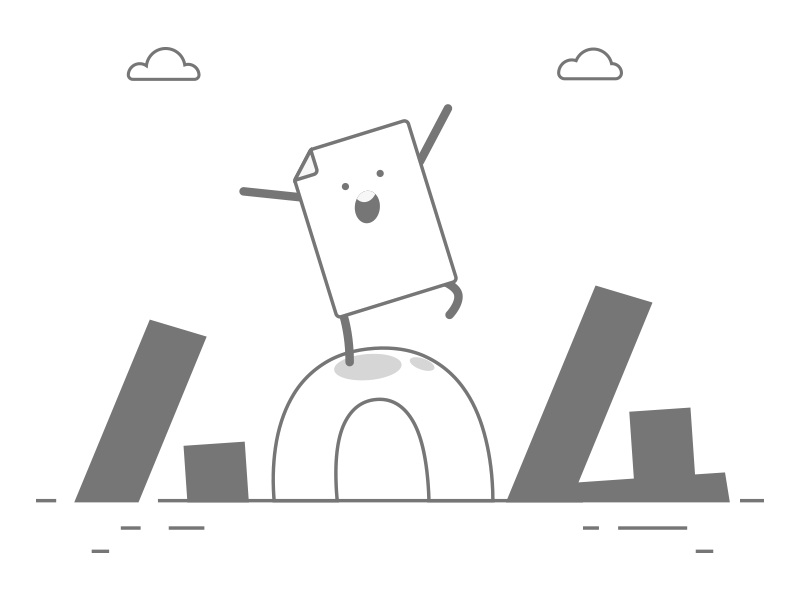
Something's wrong here...
It looks like nothing was found at this location. The page you were looking for does not exist or was loading incorrectly.
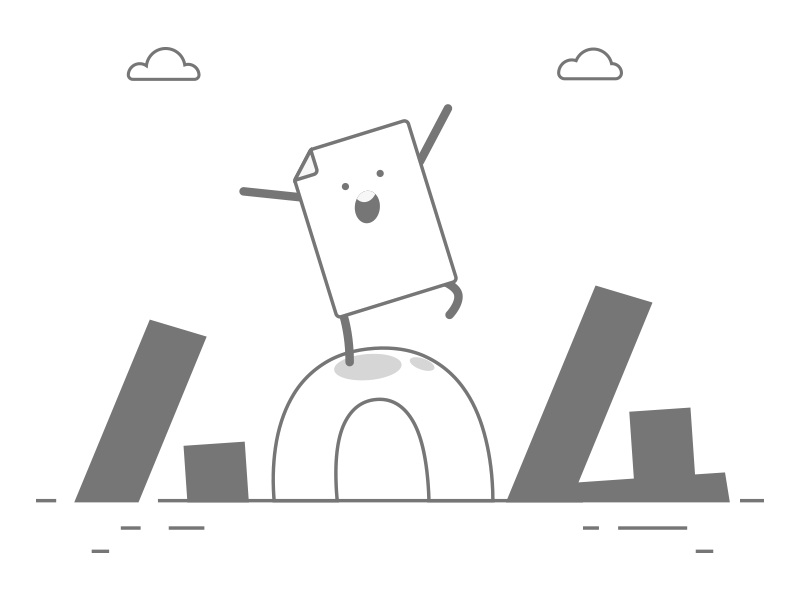
It looks like nothing was found at this location. The page you were looking for does not exist or was loading incorrectly.